|

Salon Software Setting
- You can set various software setting here to enable/disable features or to customize software like
- Salon Name
- Address Details : Enter your salon Address detail here , these details will print on various slips/invoice and reports.
- Salon Type - Your salon is only for female /male or is unisex.
- Salon Timings: Enter your salon timing here, these will appear on service slip and invoice etc.
Print Setting
- Print to: Enter Here LPT1 to print on Dot Matrix Printer
- Message Line 1 & 2: Enter here a Thanks or Promotional message you want to print on the service slip and invoices .
- Print Address: Check this box if you want to print salon address on service slip and retail invoice .
Tax Rate Setting:
- Enter the present rate of taxes for services. Taxes will be included in services invoices.
- If you are not charging any service tax you can enter service tax rate as 0, Note: If service tax rate is zero than you must also e0,
- Note: If service tax rate is zero than you must also enter zero in Edu.Cess and H.Edu Cess.
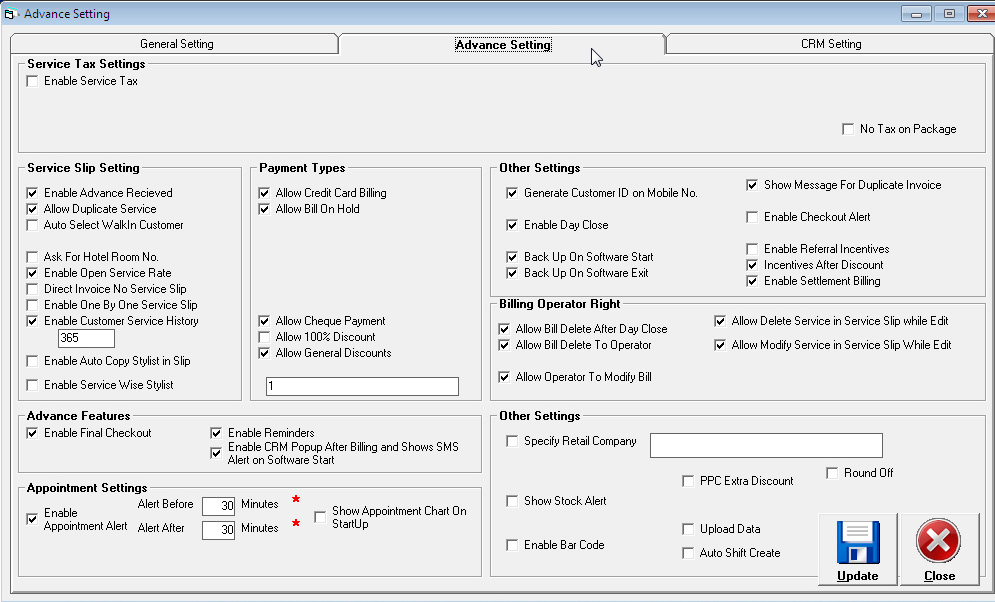
Advance Settings Salon Soft includes advance features, Check the box to Turn On the feature. If you do not want to use a particular feature Un Check It, It will not be displayed in the software.
- No of Copies:
- Enter no of copies you want to print for service slip and retail invoice,
- if You use carbon copy stationery you must enter 1 else you can enter desired copy to print
- If you do not want to generate service invoice and want to generate only service slip enter 1 or 2 in No. of service slip to print and enter 0 in No. of service invoice to print.
- Service Slip setting:
- Enable advance received: if you want that service slip screen should show advance amount received at time of generating service slip, you should check this option. If do not want uncheck the option.
- Print Comment: If you want to print comment ( entered in service slip screen) on Service Slip and Service Invoice Check this option.
- Allow Duplicate Service: If you wan to enter duplicate service in service slip check this box, If you uncheck this box you can't add same service in service slip twice.
|