|
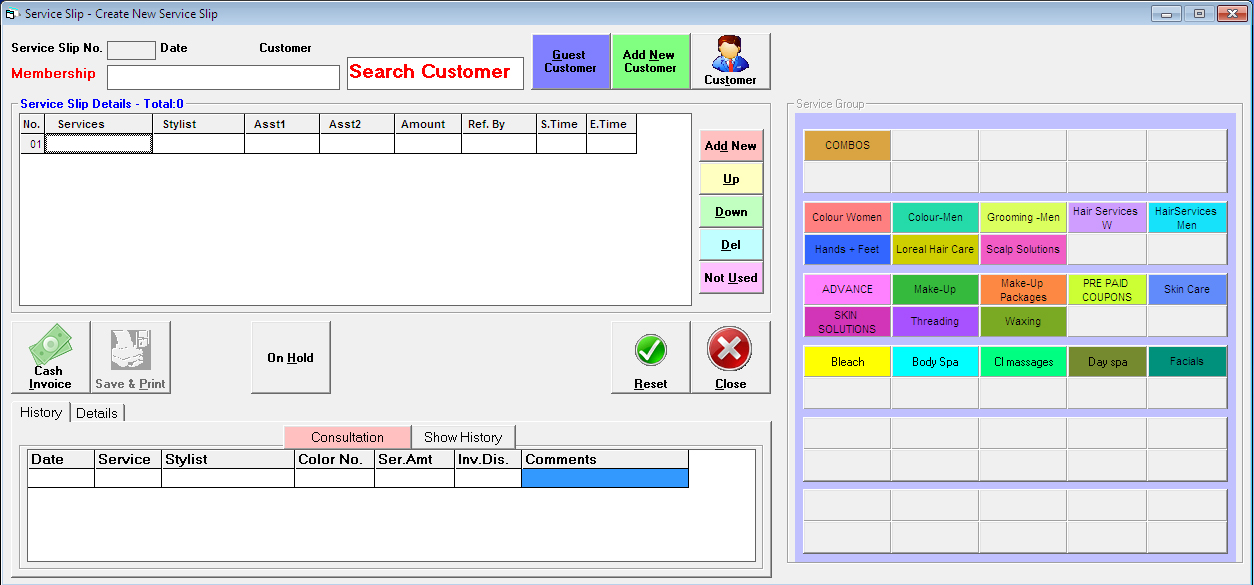
How to create new Service Slip
- Open Salon Soft
- Click New Service Slip from transaction menu
- Click Choose Customer
- A Customers List Will appear
- Select a customer or search customer if customer already existing
- You can add a new customer clicking on Add New Customer , Customer Master Dialog Box will appear
- Enter new customer details, if member takes membership enter membership details
- close the customer form.
- New Customer ID will appear on Top of Service Screen
- Now Click on Service category to service in service slip
- Select any service category, click on button a service list under that service category will open.
- Select the desired service, customer want to take
- Now Click on Stylist Column in Service Slip Detail
- Choose the stylist name clicking on the name from stylist list or press enter
- Stylist has been selected.
- To enter Assistant Name 1 & Name 2 Click on the column and select the name.
- Note: If you have not defined Assistant1 and Assistant2 while creating a new service from service master, NA will appear in service slip in front of service.
- If you do not want to enter Assistant 1 & 2 Name click on Not used Button .
- Your cursor automatically move to next service row, and software is ready to accept next service name
- Just click on any service category and select desired service from services list.
- Enter more services by repeat the above steps
- Enter Advance amount if any received from customer
- Enter any comment if any.
- When you complete the services , click on save and print button.
- A Popup will appear confirms to print service slip, If you wan to print service slip click yes else click no.
- if you click yes Customer service slip will start printing , please ensure printer is on.
- You can Click Exit to close the New Service Slips or can create new service slip click on choose customer.
Customer History : You can click Show Customer History to see Selected Customer Service Taken History, By Default it shows last service taken detail, you can see previous or First service by clicking on Pre or First Button, similarly you can see Next and Last Service Taken Detail Clicking on Respective buttons.
What is Open Service Slip List
- This displays the list of service slip created but their service invoices not created yet. Customer has taken service slip and may be taking service in the service room or he/she will come later.
- While you create a service slip its status remains being open until you create invoice for that slip or close the service.
- When you create Service invoice of a service slip, service slip get closed and will not appear in Open Service Slip List.
- You can create Service Slip Invoice after day close too.
- Options in Open Service Slip
- 4. Prepare Invoice:
- Click on this this button if you want to create invoice for a particular service slip.
- Select the service slip form list by click on it.
- Click on Prepare Invoice
- service Invoice Screen will open
- See how to create Invoice
- After creating invoice it will be removed from open service slip.
- 5. Modify Service Slip:
- You can modify a service slip if customer has taken more or less services in service room.
- Select the Service Slip from List
- Click Modify Slip
- See how to modify service slip
- 6. Reprint Service Slip:
- In case you need to reprint the service slip again, Click on this button
- Close Slip:
- You can use this button to close a service slip.
- You can close a service slip in case If you have issued a service slip but customer has not taken services any services for that service slip.
- You must close that service slip in this case. Else it will appear in open service slip .
- After closing a service slip it will be removed from open service slip.
- See More:
- Modify Service Slip
- Prepare Invoice
|